
If you are using iPads in your classroom, then you should definitely be using Apple's awesome Classroom app for educators. The Classroom app helps you transform your classroom into an interactive learning environment. You control how and when students use their iPads—this frees up your valuable time, helps keep students on task, and assists you in conducting guided learning activities.
Using Classroom to open apps (including Imagine Learning apps)
With the touch of a button, you can launch any app to all of your students at once. Rather than repeating yourself to ensure students are opening the correct app, you can use this feature to save a lot of time, especially during that transition time that's so critical.
It's very simple to use.Note: You and your students must both have the app installed.
Launch the Apple Classroom app on your teacher iPad.

Monitor Student Screens
You can view any student’s screen directly on your device. Use this to check in and see how students are progressing through an activity.
Students will know that you are monitoring their screen when they see the status bar turn blue.
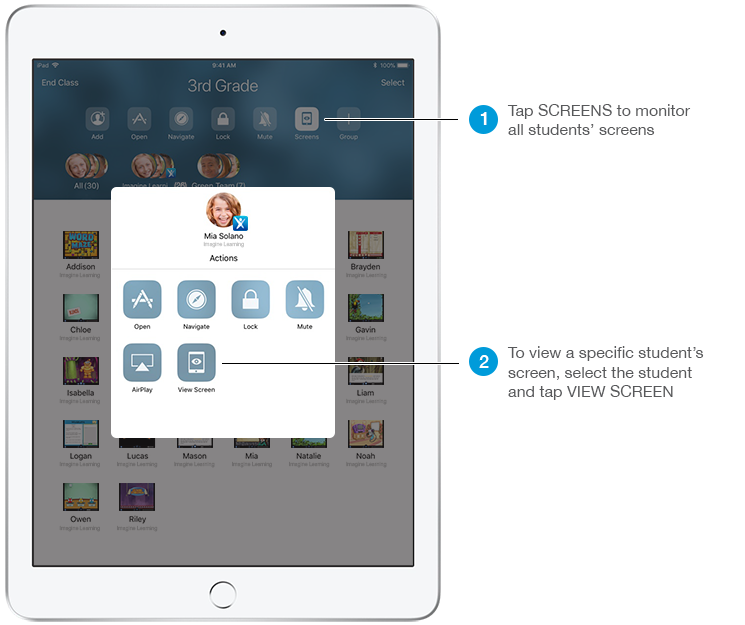
Lock Student Screens
To get everyone’s attention, you can lock each iPad in your class. This is helpful during an important announcement or activity. You could lock the screens to help students quietly transition between centers or to a new activity.
The screen will be locked on all student devices and students will not be able to access them until the devices are unlocked again.
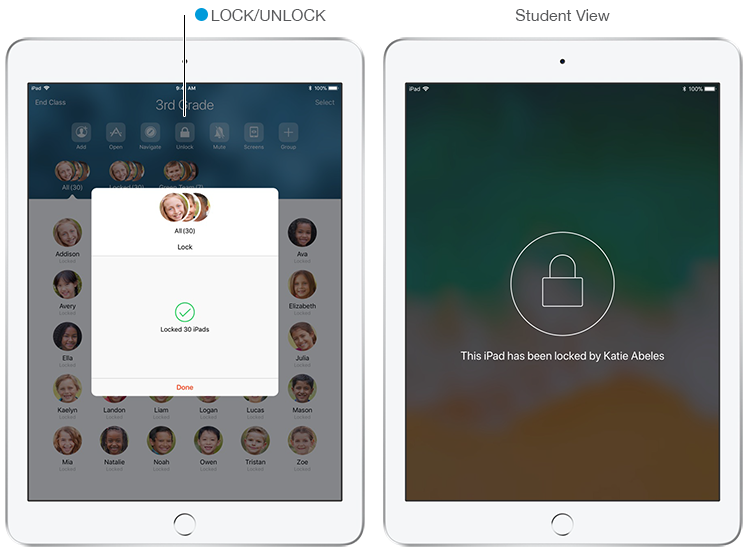
How to set up the Classroom app
The initial setup of the Classroom app requires an Apple School Manager account and may require some assistance from your IT administrator.
Here are a few resources to help you get started setting up your class:
Apple's Education Deployment Resources
There are a lot more awesome features of the Classroom app. Start exploring with the Classroom app in combination with the Imagine Learning apps and let us know how you are taking your classroom management to the next level.


